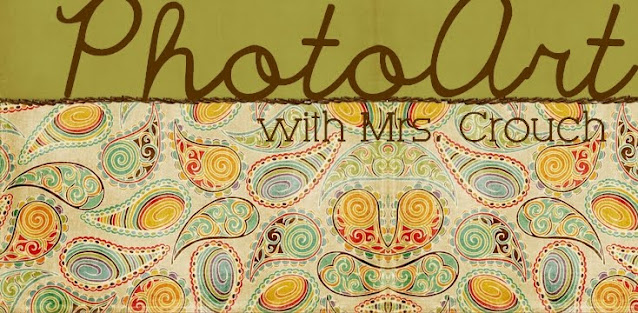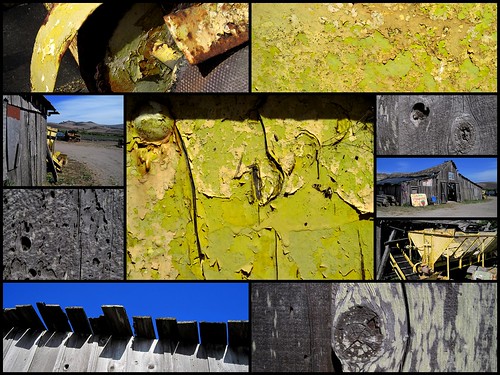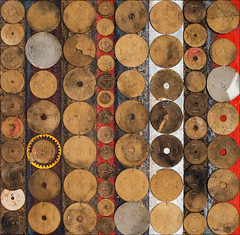This next assignment will require you to do some more thinking before you shoot the photos.
_____________________________________
- You will be telling a story using only 5 or fewer photos.
- Choose any subject, but the entire sequence should visually tell a story.
- A title is the only words that can be used. Rely on the photographs to bring the story to life
- You MUST include a title.
- The title can help guide the viewer to better understand your story.
- THINK ABOUT COMPOSITION and LIGHTING ALWAYS!
Guidelines for Telling a Story
Guidelines are not rules, but a formula that can be used to suit your creative imagination. Several avenues exist for story telling, such as journalistic reporting, sequential photos that reveal a moment, photographic poetry, and narrative.
The following guidelines are for narrative.
Remember: these are just guidelines. Creative people may not use these, and be even more successful!
1st photo: establish characters and location.
2nd photo: create a situation with possibilities of what might happen.
3rd photo: involve the characters in the situation.
4th photo: build to probable outcomes
5th photo: have a logical, but surprising, end.
- Also, give your Narrative a title when you post it to your blog.
- DO NOT USE WORDS on your images!
- Make sure your story makes sense to a 1st time viewer.
- (Be warned that any extra information in your photos may cause your viewer to get confused. Be aware of the background at all times!!)
LINKS for examples
My Mom and I
December 3rd
The Night (anbiguous, but leaves you to make your own assumptions)
Om nom nom (uses a white background, similar to your egg photos)
Don't Stop me now!
Plugged In (only uses 4 images, but it is good)
A Ladybug's Trip (only uses 3 images, but the photography is nice)
Sickness to recovery
Nature Can Be Cruel (only 3 images)
EggO (cute!)
Scramble the Egg ( very cute!)
Humpty Dumpty (notice the use of motion blurs!)
Foot to Flight (tells a story, but it is too boring. ::yawn::)
Daily Grind.
Day in the Life of a Coffee Bean
Former Student examples:
Message in a Bottle (notice the use of the rule of thirds, and the unity in the series due to the sepia tone)
How Crayons are Made (unity due to the simple background)
story board (no title)
duck love (this one really only needed 3 images to tell the story. The rest are just overkill)