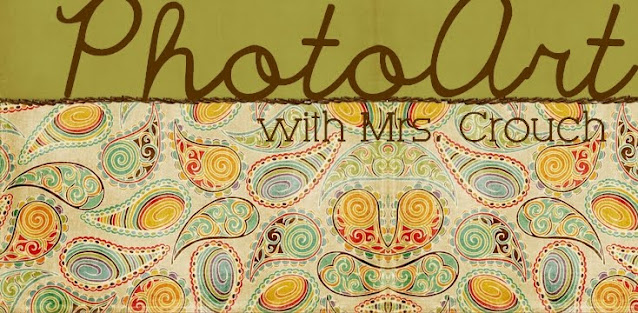Composite Assignment: Choose 3 out of 9
Part 1: You will select 3 of the following list of 9 assignments to complete and post to your blog.
(Make sure you label it with the title when you post it to your blog) NO GOOGLE IMAGES! You may use your own photos along with
www.pixabay.com,
www.sxc.hu, and/or
www.loc.gov
The final images should look realistic and be well thought out. You cannot throw them together and think you are going to get a good grade! If the edges aren't cut out well and/or your photos look very unrealistic, your grade will suffer. Take your time. Use large images. Zoom in when cutting things out, etc. Craftsmanship counts!
1. Where am I? - Take a picture of a friend or have someone take a photo of you (Or use one of your selfies!). Then, take another picture of a place that you would not expect to see that person/youself. Put yourself or your friend in that surprising place.
2. Untruthful Tabloid-type Photograph - Take a picture and add something to the picture that wasn't there. (Think about stuff found in tabloids i.e. Batboy or UFOs) It must be realistic looking....in a very unbelievable way!
3. Repetition - Take something from a picture and repeat it to create a new picture.
4. Many Me - Take many images of yourself or a friend doing different things in the same room. Create a composite photos that combines at least 3 "many me's" into one room/image/location.
5. Surrealism - An art movement started in Paris around 1924 based onideas of expressing the unconscious. An aspect of this movement wasto combine objects that had nothing to do with one another into onei mage. Create an image which combines two things that would not ordinarily go together.
6. Who's in school? - Take a picture of a school corridor or classroom and put someone or something unexpected in the school. Be sure to download a very large size image.
7. Digital Darwin - Create a new animal by combining at least 2 animals into one new creature. Be sure you select a
very large image (from
http://www.sxc.hu/ ) for your animals, or take your own photos. Be sure to place your new creature in a habitat where it would live. Here is a link to one that I made. Remember that furry objects are hard to cut out. Look for simple backgrounds if you plan on cutting out the animal.
8. A Monument in the Landscape - Enlarge a normally tiny object in a picture so that it is now huge. Use high quality photos.. (Ex: a push pin becomes as large as a building, etc.)
9. Yeah, that's me! - Put your head on another persons body in a funny and creative way. Be sure photos that you use are high quality, large photos. NO GOOGLE IMAGES.